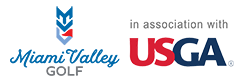Please Follow this Link or Search GHIN Mobile in your App Store
Q: Why do I need to create a digital profile with a unique email address to log into the GHIN Mobile App and ghin.com? A: To ensure data security and golfer privacy, golfers need to create a digital profile to access the GHIN Mobile App and ghin.com. Q: How do I add my email address to my GHIN profile so that I can create a digital profile? A: You can request that your Club Admin or your GHIN profile within the USGA Admin Portal, linked HERE Q: How do I create a Digital Profile? A: First, you must have an email address on file as an email will be sent to complete the digital profile creation process. You can initiate this email via the https://www.ghin.com/create-profile on the login page of ghin.com or the GHIN Mobile App by verifying 2 of 3 pieces of information: Last Name, GHIN Number, Email Address. Once this occurs, you will receive an email with a link that will take you to ghin.com to set and confirm a password and accept the privacy policy and terms of service. Q: What if I do not provide an email address, how can I post a score? A: If you do not provide an email address, you will not be able to create a digital profile and log into the GHIN Mobile App or ghin.com. You will be able to access a Club Kiosk or have your Club Admin post a score on your behalf. Q: I have created a digital profile but forgot my login information. What should I do?
A: There is a https://www.ghin.com/forgot-login-information on the GHIN Mobile App and ghin.com login page. You will need to supply your GHIN Number or email address and a reset password email will be sent to your email address on file. Q: I share an email address with another golfer, can we log in with the same email address?
A: No, only one digital profile can be tied to one unique email address. The first person to set up a digital profile will “claim” that email address. Another email address must be provided for the other golfer. Q: I do not know my GHIN Number; how do I obtain it?
A: Please visit this link or your Golf Facility Q: I know my GHIN Number, but I am seeing an “Unable to Find Golfer” error message, why?
A: This may be happening for a few reasons: • Do not include a “dash” in your GHIN Number. • You may have an Inactive membership, please contact your Club or https://www.ghin.com/contact-us. • Your club needs to use GHIN as their front-end provider in order for you to be able to access the GHIN products.
Q: I made an error when posting my score, how do I correct it? A: Please contact your Club or follow this link, they we will be able to assist you in making a correction.
Q: When posting my score, the Par and/or Course/Slope Ratings do not match the scorecard. Why? A: What is in the GHIN System is the correct information. Sometimes scorecards are outdated based on courses need to used older inventory.
Q: I am getting an error message when trying to post a hole-by-hole score, why? A: We do not have the Par or Stroke Index data available in our database for that course/tee. Please post a total score and contact your Club or Miami Valley Golf Here Q: Can I edit Stats or add Stats to my score?
A: You can edit Stats as well as add Stats to a hole-by-hole score posted within the “Stats” section of GHIN.com or the GHIN Mobile App. Q: What is included in the Games/Score Keeping feature? A: The main highlights of this feature include the ability to set up and track a match (using Net or Gross Score) as well as keep and digitally transfer scores to other GHIN golfers in your group. Q: How many golfers can you keep score for or add to a match?
A: You can keep score and setup a match for golfers within your group. So the user can add up to 3 additional golfers. Q: How are strokes determined when playing a Match using Net Score?
A: Strokes are determined and based off the golfer with the lowest Playing Handicap. Q: What is meant by transferring scores?
A: If the user is keeping score for other GHIN golfers, whether or not they are playing a match, the user will be prompted to transfer the scores to the other GHIN golfers when they post their score. Transferred scores will appear in the other golfers’ GHIN Mobile App and can be reviewed, edited and posted by the golfers. Q: How will golfers know they have a transferred score? How do they post them?
A: If the score keeper transfers scores to other GHIN golfers, those golfers will receive a push notification (as long as they have them enabled). Additionally, there will be a “Saved Rounds” menu item as well as a prompt about a saved round when the user clicks on the “Post Score” home screen button within the GHIN Mobile App. Golfers can then review, edit and post their score within the GHIN Mobile App. Q: What if golfers do not have a digital profile or do not belong to a GHIN Association?
A: Those golfers can be added to a match or have their score kept, but unfortunately, transferred scores will only appear within the GHIN Mobile App. So if golfers were manually added or do not have access to the GHIN Mobile App, their scores will not be transferred. The score keeper can take a screen shot of their scorecard and message or email the image to other golfers.
Q: What are the GPS features? Are they available to all users? A: There are standard GPS features that are available to all users. These features include: • 3D color maps for thousands of courses • Touchpoint GPS distance to anywhere on the course • Distance to center of the green There are additional "Enhanced GPS" features available via an in-app purchase.
Q: What are the Enhanced GPS features? A: The Enhanced GPS features that are available via in-app purchase are: • Distances to the front and back of green • Shot tracking • Ability to set/move hole location • Approach heat map • Putt break map
Q: Are these features Rules Compliant?
A: Yes, the Standard and Enhanced GPS features are Rules Compliant. Q: How much is the Enhanced GPS upgrade? Does it renew automatically? A: The Enhanced GPS upgrade is $39.99 for a 12-month subscription. This subscription automatically renews each year. You can manage your App subscriptions within your Apple ID or Google Play account. Q: Are both the Standard and Enhanced GPS features available for all courses?
A: Nearly all U.S. courses and most international courses have the standard GPS and course maps available, while most U.S. courses have the enhanced green view features (e.g. approach heat map and putt break map). If your course is not mapped, please contact us HERE Q: Can I use the Enhanced GPS features before deciding to purchase the upgrade? A: Yes, each user will have two “free trials” when going down “Play with GPS”. The first trial will be for the entire round (18 or 9 Holes) and the second trial will be for the first 9 Holes of the round. Q: How do I change my location settings so I can use GPS on the GHIN Mobile App?
A: Location settings are needed to access the GPS features on the GHIN Mobile App. To change the location settings, access the settings icon on your smartphone. Q: Will using GPS significantly drain the battery on my mobile device?
A: No, using the GPS feature on the golf course should not significantly drain the battery on your mobile device. If you are experiencing this issue, it may be due to having other apps open or not having auto-lock enabled on your mobile device. Q: What are the features of the GHIN Apple Watch App? A: The features available for all users include Score & Stat Tracking. Enhanced GPS users can get the distances to the front/center/back of the green as well as distances to key points on the hole via the Apple Watch App. Q: I have an Apple Watch, how do I get the GHIN App on it?
A: On your iPhone, open the Watch app. Tap the My Watch tab. Scroll to the GHIN App (Apps that you can install appear in the Available Apps section). To add the GHIN App to your watch, tap Install. Q: I have the GHIN App on my Watch, but it will not sync?
A: If your Apple Watch and iPhone are not syncing, you may need to reset your Apple Watch's sync data. You can do this by going to the Apple Watch app on your iPhone and selecting General. Scroll down to Reset and tap it. Then go to your watch to click on Reset Sync Data. Q: I have the GHIN App on my phone and watch and they are synced, how do I launch the Apple Watch features?
If your phone and watch are synced and you have the GHIN App on your Apple Watch, you will be prompted that you can use your Apple Watch after beginning a round in the “Play with GPS” flow or by clicking on the “GPS” button when posting a Hole-by-Hole or Hole-by-Hole with Stats score. When this prompt appears on your phone, open the GHIN App on your Apple Watch. Q: While playing, my watch keeps displaying the clock. Can I update this setting?
Yes, you can update the “Return to Clock” setting within your Apple Watch App on your phone or Apple Watch. Click on General Settings and scroll to “Return to Clock” settings. From here you can set the default watch preference (for all apps) or you can customize your preference only for the GHIN App. Q: Are the GPS distances based on my phone or my Watch?
A: When the watch is in Bluetooth range of the phone, it uses the GPS of the phone. Q: After I finish entering hole-by-hole scores on my Watch, how do I post my score?
A: After entering scores, you will be prompted to go back to your phone to review and post your score. Q: I received a notification that my score was edited or deleted, so why do I still see the original score in my score history? A: If the score that was edited or deleted was a Revision Score, the original score will appear within your Score History until an overnight Handicap Index revision occurs. Q: If Handicap Index revisions occur overnight, why do I not get the notification that my Handicap Index has been updated until 8 a.m.?
A: Notifications will only be sent from the GHIN Mobile App between 8 a.m.-5 p.m. local time. Q: I allowed the GHIN Mobile App to deliver notifications to my device so why am I not receiving them?
A: To receive notifications, you will also need to ensure that you have enabled the notifications within the GHIN Mobile App. To do this, please go to My Profile -> Notification Settings. Q: I enabled notifications within My Profile in the GHIN Mobile App so why am I not receiving them?
A: To receive notifications, you will also need to ensure that you allowed notifications to be sent from the GHIN Mobile App within your device’s settings. On iOS, go to Settings -> GHIN Mobile -> Notifications to turn on notifications for the GHIN Mobile App. On Android, go to Settings -> Notifications to turn on notifications for the GHIN Mobile App.
Q: I no longer want to receive notifications from the GHIN Mobile App, how do I turn them off?
A: You can either go to your device’s settings and turn off notifications from the GHIN Mobile App or can go to My Profile -> Notification Settings within the GHIN Mobile App to disable some or all notifications. Q: On the GHIN Mobile App, how do you remove golfers from the Handicap Calculator? A: On both iOS and Android devices, you can “swipe” to remove the golfer from the Handicap Calculator. Q: When viewing another golfer’s scores within the Golfer Lookup section, why do I not see the date played or course played for their scores? A: If you do not share a club affiliation with a golfer, you will only see month and year when viewing their scores within the GHIN Golfer Products. Q: Why am I not able to find any golfers when searching within the Golfer Lookup section?
A: Please make sure you are only entering a last name or GHIN Number and have no "Filter" settings applied. | 


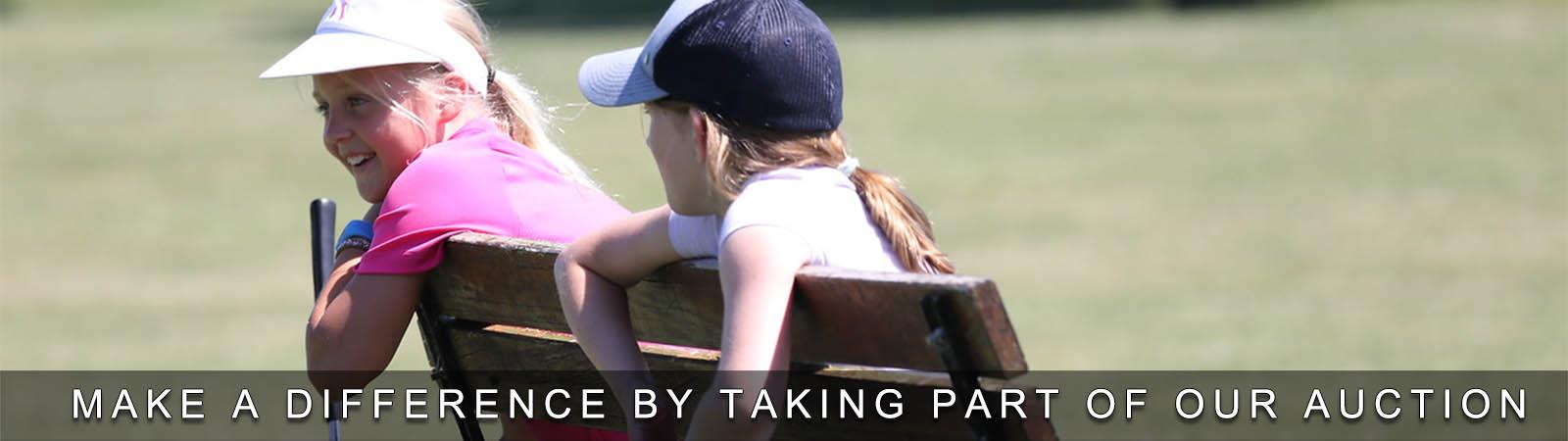




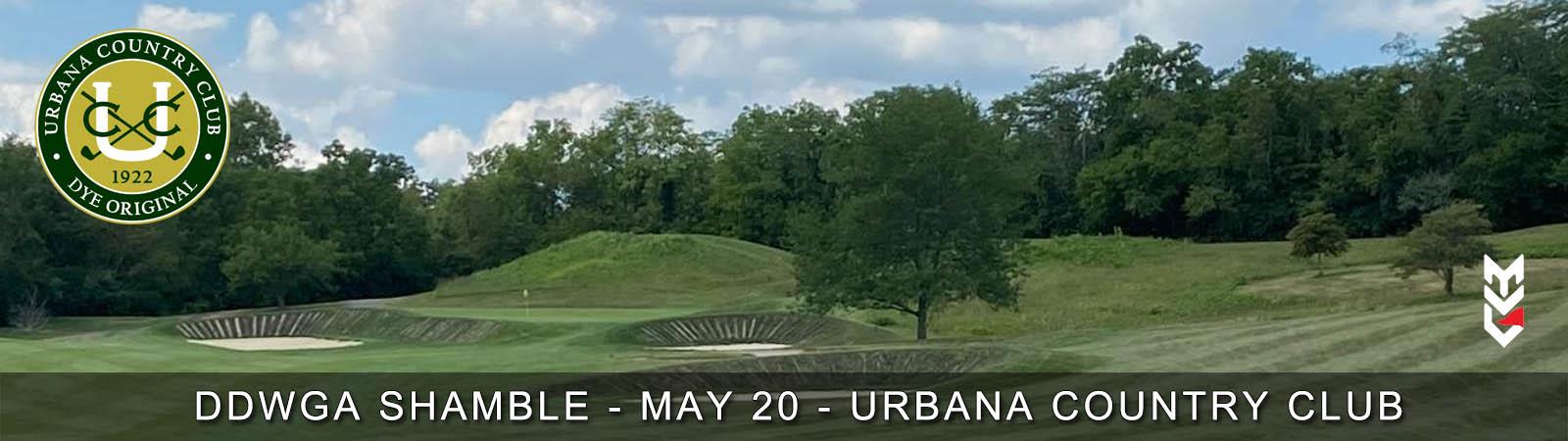










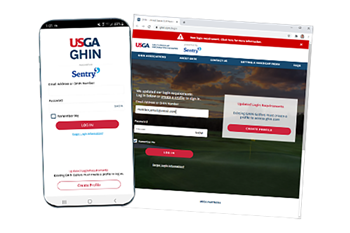 How do I Download the GHIN App
How do I Download the GHIN App